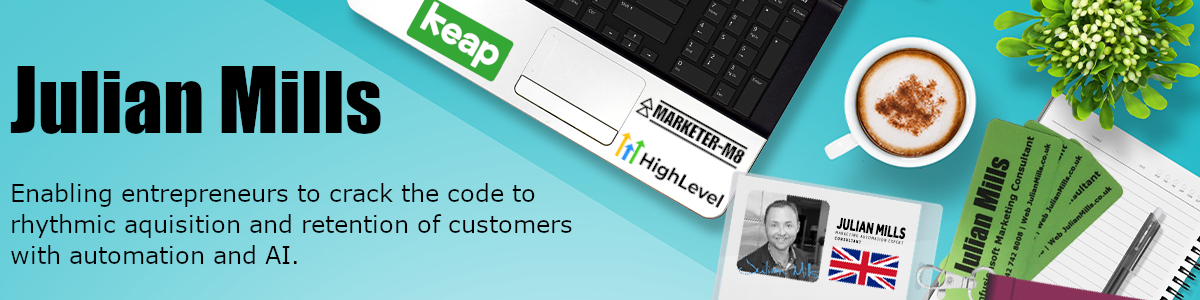Need to send a broadcast email via Keap / Infusionsoft. Check out this Keap / Infusionsoft training video
————-
Transcription
John
The email broadcast area is where you send one-off emails to a targeted portion of your contact list. The communication may be in the form of a newsletter, business updates, new product announcements or even a flash sale. This is how you communicate to your list in real-time.
John
You get to the email broadcast area by hovering over the navigation icon on the upper left-hand corner of the navigation bar and clicking Email and Broadcast. Under the Marketing header is an email and broadcast builder choice area. Here you can send an email, fax, voice fulfilment list, queued fulfilment list or letter broadcast.
John
Click the blue Get Started button to open the email builder. The email template gallery is displayed. Hover over the template you wish to use to view or use that template. You also have the option of viewing and use using previously sent broadcasts. Completing drafts that you’ve started, or choosing from your previously saved templates. Click the actions dropdown to import legacy templates, create a blank email or create a HTML email by writing your own code, click Use template, and the email builder is displayed. On the left click Blocks to add text, spacer, divider, image, call to action buttons, social media buttons group, video, signature snippet from your profile, or HTML code. Click design to set your copy text, style, and colour and AB testing to send up to five different versions of your email to a specific percentage of the list this broadcast is going to, then finally sending the winning email to the balance. Click the spam check icon to look for any issues that might stop your email from going to its intended recipient. The header area can be toggled up or down to allow more room to work on your email. Set who the email is from, choose your list of recipients based on save searches or tags, create your subject line and preview text. Both allow for the use of contact merge fields. These are the fields that pull from the recipients contact record. Click the pictures to change, resize or position them, and click the Copy areas to overwrite with your new copy. The copy area allows for the use of contact merge fields and pictures, copy and buttons allow for linking to a URL. Click the appropriate buttons in the upper right-hand side of the builder to test the email, preview the mobile optimised views of the email, save it to your templates, review and send or exit the builder. Review and send allows for sending the broadcast now, or scheduling it for later. Exit will take you back to the template gallery and clicking exit once more will take you back to the builder choice. Click the sub menu bar to view past broadcasts and their performance. Let your list know what’s going on in real time.
John
For more resources like this one, go to help.infusionsoft.com.
—————