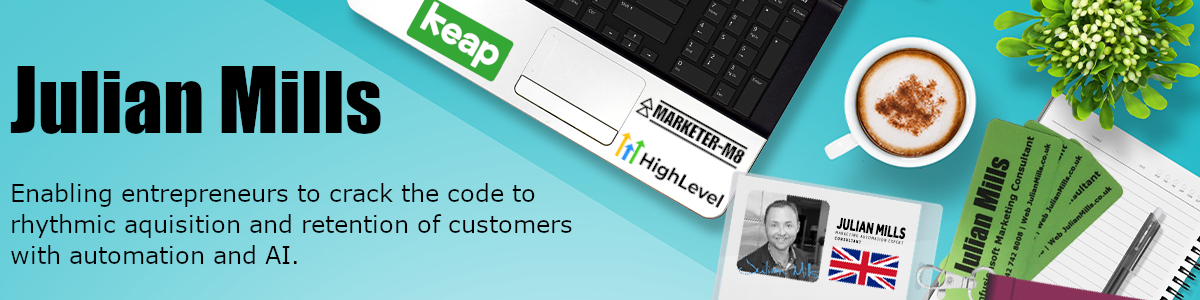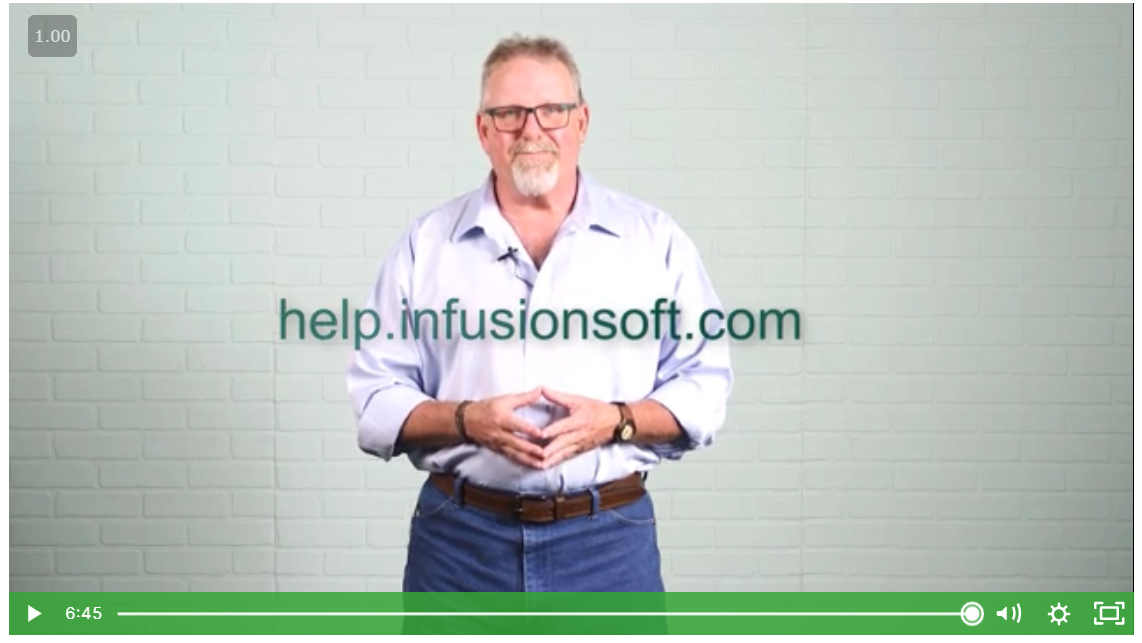Need to import your contacts into Keap / Infusionsoft – your customer or prospect contacts. Check out this Keap / Infusionsoft training video
Transcription of video
John
Hi I’m John and today we’re talking about importing your data. Keap / Infusionsoft makes it easy for you to import your list from almost any other platform out there, so you can start marketing to that list, almost immediately. Less time setting up means more time for what’s important. To import your data into your Keap / Infusionsoft by Keap application.
John
Hover over the navigation icon on the upper left hand corner of the navigation bar and click Import Data under the admin section. This opens your data import screen. Click the contacts drop down to choose what type of import you’re attempting. You can also use a download tool for importing the data you’ve already exported from AWeber Constant Contact, Icontact, One Shopping Cart, or Outlook. You can also click View your previous imports, to see what you’ve imported in the past, click Go. The upload your file screen is displayed. Click,watch a video about importing contacts for a video walkthrough, download a sample CSV file or click the Browse button to choose a local file on your computer for download. Once you’ve chosen a file. Click Next. You will now be asked to match your fields to Keap / Infusionsoft fields. The fields that Keap / Infusionsoft understands from your fields on the left will be displayed on the right with a green arrow between. A yellow caution sign indicates the field is not recognised by Keap / Infusionsoft. You may use the drop down in the box to the right to match the field accordingly. You may choose from general information such as first name, last name, phone and fax . Billing shipping and optional addresses. Additional or global information. If your field is not represented. Click Create tags from your field values to create tags, add a custom field to create custom fields in your contact record. Split full name two first last or choose not to import the field. Click additional field values at the bottom of the page to add your field choice to multiple fields, or to mass add a field value to the entire list. Click Next. The value match screen appears, where you can match the fields in your import to fields in Keap / Infusionsoft. An example would be if your list has the first phone number listed as home, work or cell, but Keap / Infusionsoft has it managed as personal business or mobile. You can change this in Keap / Infusionsoft to globally match your data. Click Next. This displays a screen where you will be asked if you have permission to market to these contacts. Click Next. A final preview screen is displayed. Click the blue arrows to check that your contacts are correct. At the bottom of the page, you have the option of checking a box that will add a corresponding company record for all of your contacts that have a company associated with them, as well as the ability to run other actions such as applying or removing a tag from the list or adding them to the existing campaign sequence, click Done. Depending on the size of your import you may see a progress bar or get a message stating that your import was successful, click view the list of contacts you’ve just imported to see your new list of contacts, or click.
John
Send an email broadcast to these contacts to send them an immediate email of your choice. You can also save these import settings for future use.
John
Remember that if you discover there’s an issue with the import after the fact, you can always rewind the import or if you know you have duplicate contacts, you can merge them. Both are in the data cleanup area which is covered in depth in another video.
John
Thanks for watching. Remember if you need more resources, just like this one. Be sure to check out help.Keap / Infusionsoft.com. There you’ll find more articles and videos to help set up your application and grow your business.
————–